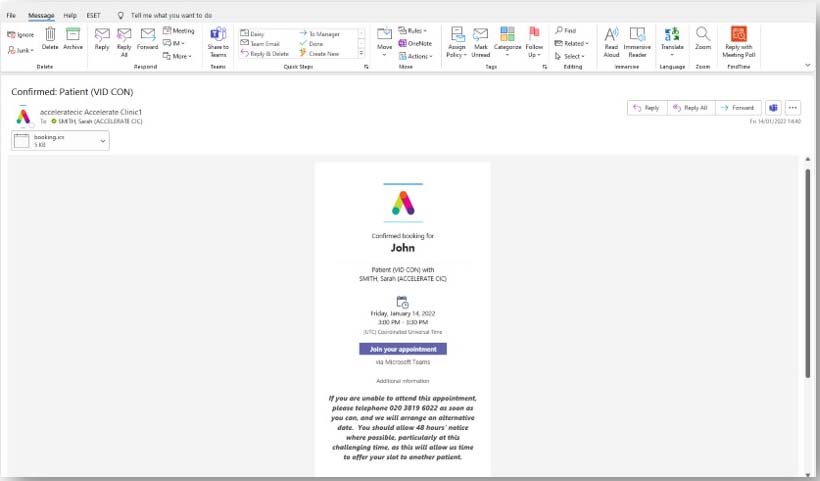Video appointments
Video calling is convenient and easy to use. Instead of travelling to your appointment, you will have an on-line consultation. Please note, this service is for pre-planned video appointments only.
What is a video appointment?
A full consultation with a healthcare professional using video technology and covering the same information as a face-to-face appointment.
We will take notes during the consultation and you will have an opportunity to discuss any concerns you may have. All your information is held in the strictest confidence.
Who is offered a video appointment?
Patients who have this recommended by their clinician as an alternative to attending the clinic in person. You will be informed if your appointment is virtual.
What do I need to do in advance of my appointment?
- Email photographs of your wound or limb to acceleratecic.teleconsult@nhs.net. Please take photos as near to the date of your appointment as possible
- When emailing, please include your name, address and date of birth
- Prepare a list of any medication you take and have it to hand
- Collect together any relevant medical information e.g. letters from hospital or GP
What do I need to make my video call?
- A device, such as a smartphone, tablet, laptop or computer with a webcam and speaker (often built in to modern devices)
- A reliable internet connection (wired, WiFi or mobile data). If you can watch a video on your device, you should be able to make a video call
- Access to a web browser – please use the latest version of Chrome, Safari or Edge for the best video calling performance
- A private, well-lit area for your video call where you will not be disturbed
Can I have someone with me?
Yes, we are happy for you to have someone with you to help with the video technology and / or answering questions.
Is it secure and confidential?
Yes! Your healthcare professional will be in a private video room that only authorised people can enter. The video call is NOT recorded.
How much does a video appointment cost?
Just like any NHS medical appointment, the video appointment is FREE.
How much internet data will I use?
The video call doesn’t use data while you are in the waiting room. After you are connected on your video call, it uses a similar amount of data to Skype or FaceTime.
Tip! If you can, connect to a Wi-Fi network to avoid using your mobile data.
How do I attend my video appointment?
If you have been informed that your appointment is going to be held virtually, there are two ways in which you can attend – either with your smartphone or from a computer.
Joining from a smartphone
The day before your appointment you will receive a text message reminder with a video link.
Click the link 5 minutes before your appointment is due to start, enter your name, and click Join appointment. Below are images of the screens you will see.
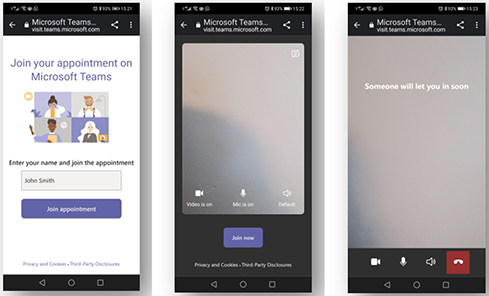
Joining from a computer
If you have access to a computer, we will ask you when booking the appointment if you would like the appointment link emailed to you. This will enable you to join the appointment directly from your computer.
Click the Join your appointment link in your email 5 minutes before your appointment is due to start. You will be directed to a web page where you will be able to enter your name and click the Join your appointment button.
Below is an image of the screen you will see.